One of our biggest goals with Sirportly as a helpdesk has always been to make life easier for both your support team and your customers.
We aim to help you create a great customer service experience by ensuring that messages have been responded to quickly and by the appropriate person. By collating communications from multiple sources and destinations and putting them into a single helpdesk application, we help to remove the stress of unnecessary time spent checking each of these locations.
To streamline this process even more there are two aspects of automation in Sirportly: macros and pre-defined responses.
Macros allow you to create sets of instructions which can be carried out on any tickets either manually by your support team or automatically whenever events happen within your support system.
Pre-defined responses can be inserted into tickets by staff members or using macros. You can also use these responses as part of your outbound e-mail routing to add signatures to the bottom of your outbound e-mails.
In this post, we'll be looking at a few common example macros and automation methods that will help achieve exactly that.
Auto-responses
Within any incoming address, you can set up an auto-response to be sent straight to the customer upon receipt of their message. This lets them know that you've received their request and will be responding shortly.
We have further information about setting up an auto response in our documentation.
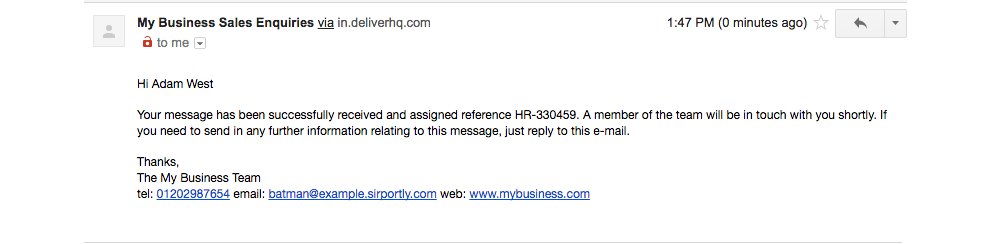
Email Notifications
Another way to help ensure your customer receives a prompt response is to set up a notification for your team that's sent when a ticket has been either submitted or updated by a customer.
You can find out more about how to create an automatic notification in this article.
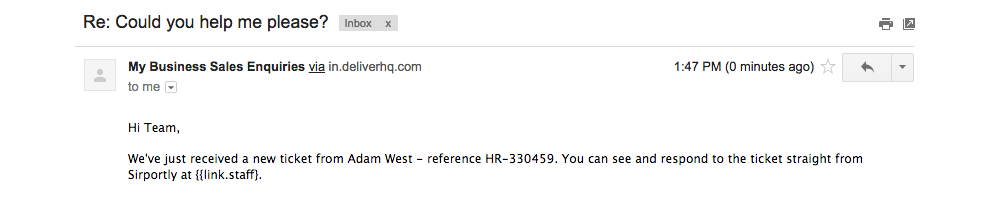
Slack Notifications
In addition to Email notifications in Sirportly you can also set up a notification to be pushed straight to a Slack channel, immediately informing your team of an update to a ticket.
You'll find full instructions on how to set up your Slack notifications in this guide.
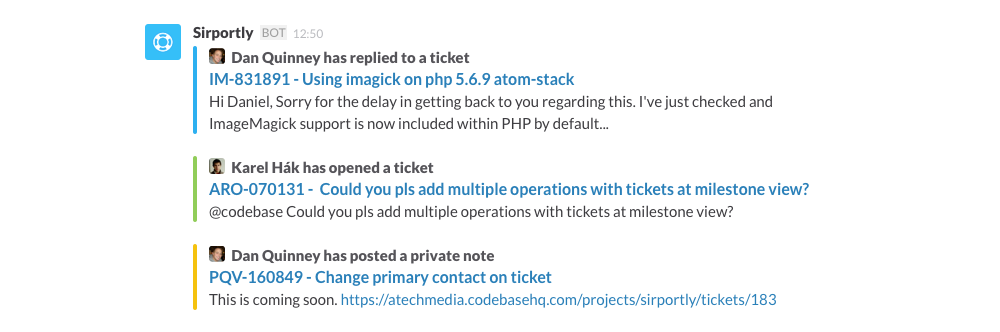
What Next?
To take a look at your current pre-defined responses, and to set up new ones, head to the settings tab within Sirportly, select "Ticket Settings" and then "Responses".
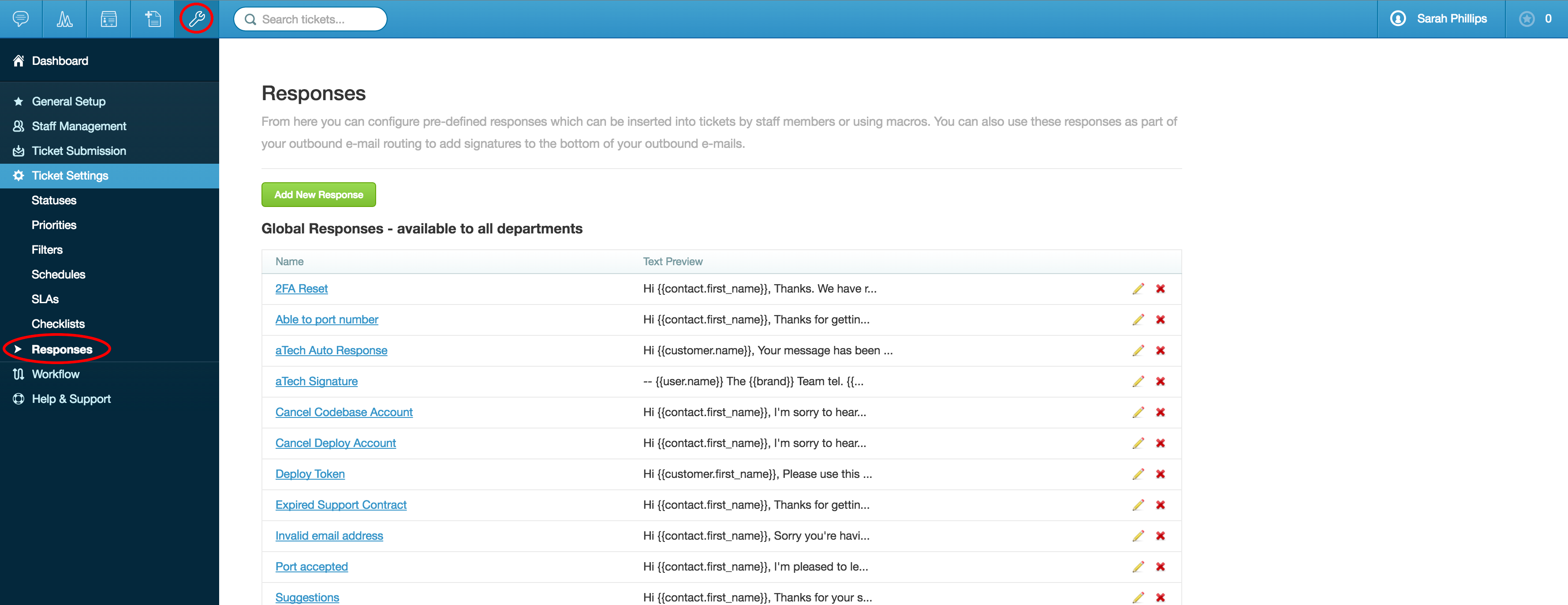
To view your macros head to Settings, then to "Workflow" and finally "Macros".
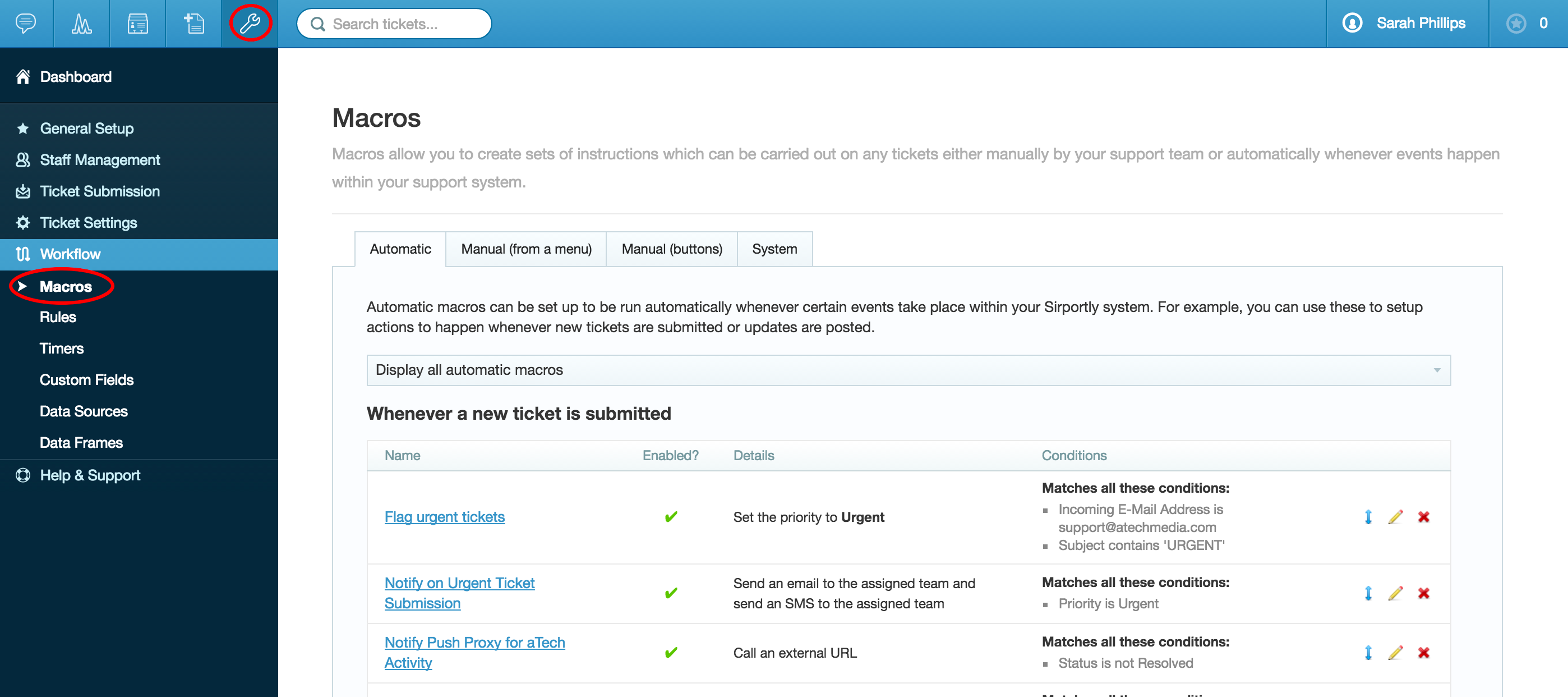
As always, don't hesitate to send us an email if you have any questions.